The SDI FTP context menu offers access to commonly used commands. Right-click on a file or folder in one of the tree or list panes to open the context menu. Then click on a command in the context menu. File or folder specific commands work only on the file or folder you right-clicked on.
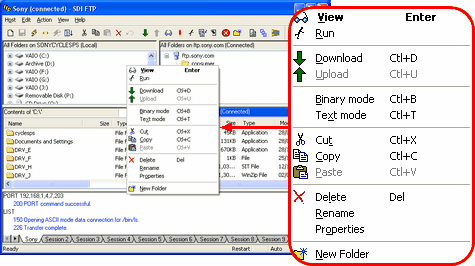
The context menu contains the following commands.
| View | View the selected file in the viewing application. |
| Run | Open the selected application or file. |
| Download | Download the files or folder selected in the remote list pane to your PC. |
| Upload | Upload the file or folder selected in the local list pane to the remote host. |
| Binary | Transfers files in binary mode. Use this mode for non-text files like images, applications (.exe), and word processing files. |
| Text | Transfers files in ASCII mode. Use this mode for text-only files. This mode converts the line-feed characters that appear at the end of lines in text files to allow for the differences in format between different operating systems when uploading or downloading files. |
| Cut | Delete the selected file or folder and moves it to the clipboard. |
| Copy | Copy the selected file or folder to the clipboard. |
| Paste | Initiate a file transfer of the file or folder currently held on the clipboard. |
| Delete | Delete the selected file(s) and/or folder(s). |
| Rename | Rename a file. |
| Properties | Display file properties. |
| New Folder | Create a new folder in the currently selected folder in the list pane. |


