Use the New Session Setup dialog box to create a new session.
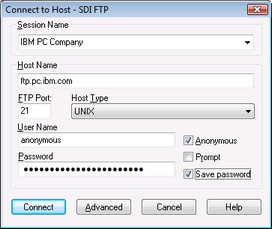
| Session Name: | Enter a descriptive name for your session. You will use the session name to refer to this tailored session for future connections. |
| Host Name: | Enter the domain name or IP address of the computer you want to connect to. |
| FTP Port: | Enter FTP connection port number. This is usually 21. |
| Host Type: | Specify the operating system running on the host computer. Specify "Automatic detect" and SDI FTP sends the SYST command to the host computer to determine the operating system. This is the preferred selection. If the host computer, rejects the SYST command, select the appropriate host operating system from the list. |
| User Name: | Enter your user name. |
| Anonymous: | Check Anonymous if the host computer allows a user name of "anonymous" to log in. When this box is initially selected, the password will be filled with your email address from the Program Options dialog box. (View, Preferences, General tab, E-mail address) |
| Password: | Enter your password. |
| Prompt: | Check Prompt if you want to be prompted for your password when you connect. If prompt is not specified, the password in the password edit box is automatically passed to the host during the connection process. |
| Account: | The account to use to log on to the host computer. |
Buttons
| Connect | Connect your session. |
| Advanced | Display the Session Setup dialog box so you can modify the advanced settings for your session. For most connections, you do not need to modify the advanced settings. |
| Cancel | Exit the dialog box without saving any of your changes. |
| Help | Display this help topic. |
See Also:


