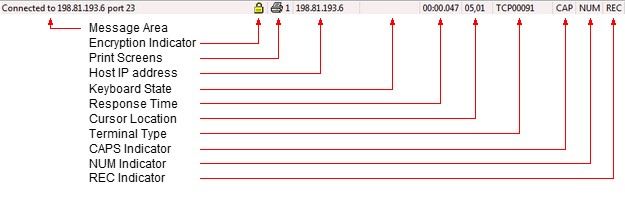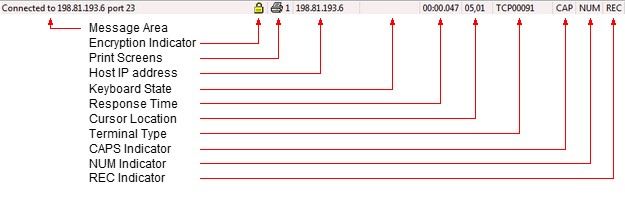
The status bar is displayed at the bottom of the TN3270 Plus window. To display or hide the status bar, use the Status Bar command in the View menu.
The following table describes each of the fields on the status bar.
| Message Area | This area contains messages to help you use TN3270 Plus. A few of the uses follow: |
1. Displays the URL address for the current connection.
2. Displays the line number of each line in a script as the script executes.
3. Describes actions of menu items as you use the arrow keys or the mouse to navigate through the menus.
| Encryption Indicator | The padlock icon appears in this field for TLS or SSH connections. Double-click the padlock icon to display the server certificate detailsdialog box. Hover your mouse over the padlock to display the encryption method in use for the connection. |
| Print Screens | Indicates how many print screen are held in the print spool file when the "Print Screens to spool before printing" option is set. |
| Host IP address | The IP address of the host computer if it is available. |
| Keyboard State | Displays keyboard status. The following summarizes the keyboard status symbols: |
| X aid_key | An AID generating key was pressed. |
| X PROGnnn | Program check - a programming error was detected in the data from the host. |
| X SYSTEM | The host system locked the keyboard. |
| X <0> | Go Elsewhere - the cursor must be moved. It is in a protected field and an attempt has been made to enter, insert, erase or delete a character. |
| X ?+ | Not accepted - the last input was not accepted |
| X -f | Not available - the requested function is not available. |
| X NUM | Numeric - an attempt was made to enter non-numeric data into a numeric-only field. |
| MSG | Message waiting (5250 only) |
| Response Time | The elapsed time of the last command or function in mm:ss.sss format. |
| Cursor Location | Displays the cursor location in row,column format. |
| Terminal Type | Displays the terminal type. This is the terminal type used internally by telnet, this type is not always the same as the terminal name used by terminal manufacturers, so the terminal type may not match the name you selected in the Connect to Host dialog box. |
| CAPS Indicator | Displays "CAPS" when the Caps Lock key is latched down. |
| NUM Indicator | Displays "NUM" when the Num Lock key is latched down. |
| REC Indicator | Displays "REC" and blinks when a macro is being recorded.
|
TN3270 Plus is continually being improved. To learn more about the latest enhancements,
please review our Version History web page.