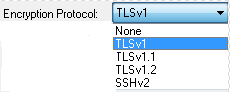(Secure Shell) support allows you to make a secure connection to a host computer. The host computer must be configured to support secure connections.
| 1. | Open the Host menu and select the Connect command or use the blue up arrow on the toolbar. |
| 2. | Fill in the Connect to Host dialog box. Make sure you specify the SSH radio button. The SSH radio button selection defaults to the "SSHv1 or SSHv2" protocol password authentication. If you need to modify the default configuration go to step 3 otherwise skip to step 6. |
| 3. | Click the Advancedů button and select Security under Setup Items to display the Security pane of Session Setup dialog box. |
| 4. | Select the desired SSH encryption protocol.
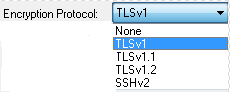 |
| 5. | Select the SSH configuration options. See the Session Setup (Secuirty Pane) dialog box for a description of each of the options. Click the OK button to save your configuration options and close the dialog box. |
Tips:
| • | SSH support is an optional additional cost feature. If your copy of TN3270 Plus does not have the SSH feature, please contact sales@sdisw.com |
| • | You may connect up to 99 sessions of any type in any combination in a single window. You may also start sessions in multiple windows. See Working with Multiple Sessions for more information. |
TN3270 Plus is continually being improved. To learn more about the latest enhancements,
please review our Version History web page.