For security reasons, you may wish to prevent users from changing the TN3270 Plus security settings for TLS or SSH encryption. For example, you may want to prevent users from changing the TN3270 Plus encryption protocol from TLS version 1.2 to TLS version 1.1.
Add the DisableSecurityChanges registry entry to the registry to disable the TN3270 Plus security settings. This entry can be placed in any of the following:
HKEY_CURRENT_USER\Software\SDI\TN3270 Plus\Configuration
or
HKEY_LOCAL_MACHINE\Software\Wow6432Node\SDI\TN3270 Plus\Configuration (64-bit Windows)
or
HKEY_LOCAL_MACHINE\Software\SDI\TN3270 Plus\Configuration (32-bit Windows)
Placing the registry entry in the HKEY_CURRENT_USER hive restricts the entry to a specific user. Placing the registry entry in the HKEY_LOCAL_MACHINE hive restricts all users on the PC. The registry entry has a DWORD (32-bit) value. Set the value of this entry to 1 to disable security settings, 0 to enable them. The default is that security settings are enabled.
Disabling the security settings affects the controls in the Security pane of Session Setup dialog box and the "Connection Type" radio buttons in the Connect to Host dialog box. In the Security pane of Session Setup dialog box the Encryption Protocol edit box is disabled (grayed out) and all the other controls and hidden. In the Connect to Host dialog box the Telnet, TLSv1 and SSH radio buttons are and disabled (grayed out).
The following screen image shows and example of the DisableSecurityChanges registry entry:
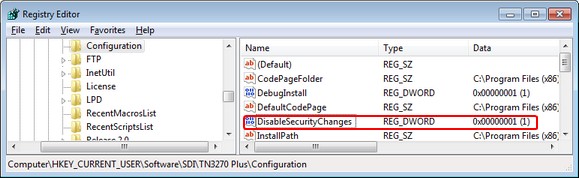
TN3270 Plus is continually being improved. To learn more about the latest enhancements, please review our Version History web page.


