The default VT100/VT220 control sequences work for most host systems. However, if the requirements for your system are different, you can modify the default control sequences.
| 1. | Open the Setup menu and select the Sessions... command to display the Session Setup dialog box. |
| 2. | In the Session Setup dialog box, select the Session Name of the session you want to change. |
| 3. | In the Setup Items list box, select Keyboard to display the Keyboard Pane. |
| 4. | In the Keyboard Map Name drop-down list box, select the desired keyboard map. |
| 5. | To modify an existing keyboard map or create a new keyboard map, click the Configure... button to display the Keyboard Setup dialog box. Once you have created a customized keyboard map, you can select it from the Keyboard Map Name drop-down list box for use with any of your sessions. |
| 6. | In the Keyboard Setup dialog box, select Terminal Keys in the Function Group drop-down list box. |
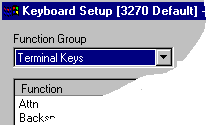
| 7. | Select the function you want to change in Function column of the list box. |
| 8. | The "Ctrl Seq:" label, Change button and Control Sequence edit box appear in the lower left-hand corner of the dialog box. To change the control sequence, position the cursor in the edit box and modify the control sequence. Data can be entered in character, hexadecimal or octal format. To enter character data in the edit box, just type the character(s). To enter hexadecimal data in the edit box, precede each byte (two hexadecimal numbers) with "0x". To enter octal data in the edit box, type precede each byte (three octal numbers) with a back slash (\). For example, to enter the hexadecimal control sequence "FDFF" type: "0xfd0xff" or "\375\377". Click the Change button to complete the update. |

TN3270 Plus is continually being improved. To learn more about the latest enhancements, please review our Version History web page.


