TN3270 Plus (release 3.6.5 above) supports code pages for the Chinese language. This allows terminal emulation input and display of Chinese characters. Chinese is a DBCS (double-byte Character Set) language. In DBCS languages each character is consists of two bytes instead of one.
There a several steps that are required to display Chinese characters in TN3270 Plus.
| 1. | Install Chinese language support in Windows. The Chinese language support installation process varies for different versions of Windows. Follow the installation process for your version of Windows. |
| 2. | Specify a Chinese language code page for your TN370 Plus terminal session. To select a code page, open the Setup menu and select Host... to display the Host Pane of the Session Setup dialog box. In the Session Setup dialog box, click the Browse... button, that follows the Code Page edit box to display the Code Page Setup dialog box. In the Code Page Setup dialog box, click the down arrow at the right side of the drop-down list box and select a Chinese Language code page. . 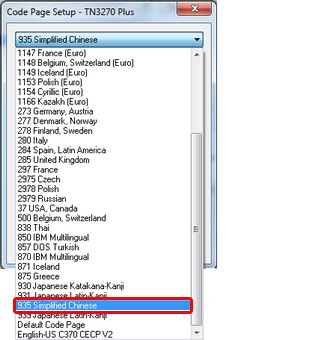 |
| 3. | Select a TN3270 Plus display font that supports Chinese characters. To select a display font, open the Setup menu and select Display... to display the Display Pane of the Session Setup dialog box. In the Session Setup dialog box, click the Change... button, that follows the Screen Font edit box to display the Font dialog box. In the Font dialog box, select a Chinese font, a font style and a font size and select a Chinese script in the Script drop-down list box. "NSimSun" and "SimHei" are fonts that support Chinese characters.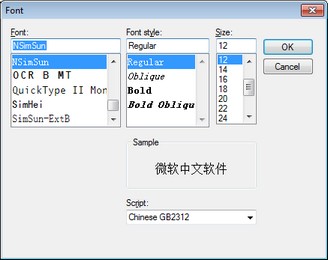 |
| 4. | The terminal emulation screen must contain fields that support DBCS (Double-byte Character Set) characters. When the cursor is in a field that supports DBCS characters you will see the word "MIXED" in the TN3270 Plus status bar. An alternate way to determine if a field supports DBCS characters is to turn on the TN3270 Plus "Display attribute characters" option. (Setup, Display..., Display attribute characters check box) When this option is checked an at sign (@) is displayed in each screen position that contains an attribute byte. Attribute byte tips support is also activated. When this option is on, hovering the cursor over an attribute byte displays a small window containing a description of the attribute byte. "SO/SI creation enabled" will appear in the attribute byte description window for fields that support DBCS characters. 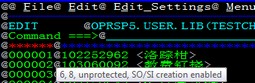 |
| 5. | To type a Chinese character into a MIXED field you must select the Chinese language from the Windows Language bar. 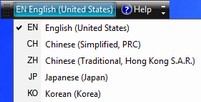 Chinese characters take 2 single byte character spaces on the terminal emulation screen. When Chinese characters are entered they are enclosed in less than and greater than signs, < >. The less than sign indicates the start of Chinese characters in the field and the greater than sign indicates the end of Chinese characters in the field. |
Enabling DBCS Character Entry and Display in ISPF
Specify the ISPF "Mixed Mode" option in the Edit Entry Panel and/or the View Entry Panel to enable you to view, browse or edit mixed data that contains both EBCDIC (single-byte) and DBCS (double-byte) characters in ISPF.
When DBCS characters are entered they are enclosed in SO ("<") and SI(">") characters.. The SO (less than sign) character indicates the start of DBCS characters in the field and the SI (greater than sign) character indicates the end of DBCS characters in the field.
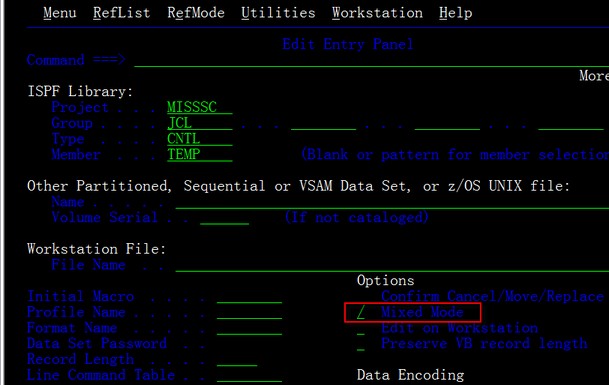
Enabling DBCS Character Entry and Display in CICS BMS Maps
Specify the BMS map SOSI option to enable a field to contain both EBCDIC (single-byte) and DBCS (double-byte) characters . For example:
MAPATTS=(COLOR,HILIGHT,PS,SOSI)
When DBCS characters are entered into SOSI enabled fields they are enclosed in SO ("<") and SI(">") characters. The SO (less than sign) character indicates the start of DBCS characters in the field and the SI (greater than sign) character indicates the end of DBCS characters in the field.
TN3270 Plus is continually being improved. To learn more about the latest enhancements, please review our Version History web page.


