Use this command to personalize TN3270 Plus. This command displays the Preferences dialog box:
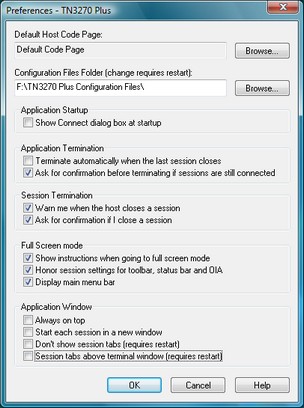
The Preferences dialog box has the following options:
Default Host Code Page
The edit box indicates the default language code page. The default language code page is used for sessions that have not explicitly specified a code page file (Setup, Sessions..., Host, Code Page). Click the Browse... button to display the Code Page Setup dialog box. To specify a new default language code page from the Code Page Setup dialog box,.select a code page from the drop-down list box or click the Browse button to choose an *.cpg file.
Configuration File Folder (change requires restart)
The edit box contains the folder location of the TN3270 Plus configuration files. See Moving the TN3270 Plus Configuration Files for instructions about moving the configuration files to a new folder.
Application Startup
| • | Show Connect dialog box at startup |
Check this box to display the Connect to Host dialog each time TN3270 Plus is started. If TN3270 Plus is configured to start sessions automatically, you may choose not to display the Connect to Host dialog when TN3270 Plus is started.
Application Termination
| • | Terminate automatically when the last session closes |
Check this box to terminate TN3270 Plus when the last session is closed. If this box is not checked, TN3270 Plus will remain active and display the splash screen after the last session is closed.
| • | Ask for confirmation before terminating if sessions are still connected |
Check this box and TN3270 Plus asks if you really want to exit while sessions are still active (Host, Exit). If this box is not checked,
TN3270 Plus will terminate while sessions are active.
Session Termination
| • | Warn me when the host closes a session |
Check this box to display an information dialog box when the host computer closes a session.
| • | Ask for confirmation if I close a session |
Check this box to display a confirmation dialog box when you try to close a session (Host, Close).
Full Screen mode
| • | Show instructions when going to full screen mode |
Check this box to display the Full Screen Mode confirmation dialog box when you switch to full screen mode.
| • | Honor session settings for toolbar, status bar and OIA |
By default, Full Screen Mode removes the window frame, toolbar and status bar and adds the Operator Information Area (OIA). Check this box to use your session settings rather than the default Full Screen Mode settings.
| • | Display main menu bar |
By default, Full Screen Mode removes the menu bar from the display. Check this box to display the menu bar in Full Screen Mode.
Application Window
| • | Always on top |
Check this box to keep the application window visible even when another application has the focus.
Warning: If this option is set when in Full Screen Mode then no other application windows are accessible until full screen mode is ended.
| • | Start each session in a new window |
Check this item to start new sessions in their own windows. When this option is checked, a new window is created for each session. When this option is checked, it takes precedence over the session option (Setup, Sessions…, Setup Items = Host, Start in a new window). If this option is not checked, the session option determines whether or not a new window is created.
| • | Don't show session tabs (requires restart) |
Check this item to eliminate session tabs from the TN3270 Plus window. When this option is checked session tabs never appear. When this option is not checked, session tabs appear when you connect more than one session in a window. TN3270 Plus must be restarted for this option to take effect. See Working with Multiple Sessions for more information about connecting multiple sessions.
| • | Session tabs above terminal window (requires restart) |
Check this item to move the session tabs above the TN3270 Plus terminal window. When this option is not checked, session tabs appear below the TN3270 Plus terminal window. TN3270 Plus must be restarted for this option to take effect. See Working with Multiple Sessions for more information about connecting multiple sessions.
TN3270 Plus is continually being improved. To learn more about the latest enhancements, please review our Version History web page.


