Over Thirty Years of Software Innovation... |
|
||||
Important Notice!Dear SDI Customers, We regret to inform you that as of 9/26/2025, SDI USA has ceased all operations. Due to the lack of sufficient management structure and an aging workforce, we are no longer able to meet the high standard of support and service our customers deserve. As such, we have made the difficult decision to terminate our company's operation. Licensed customers are authorized to continue using their licensed software products without further License or Maintenance and Technical Support fees. However, no Technical Support services will be available. The software products affected by this change include TN3270 Plus, SDI LPD, and any other software licensed by SDI USA in the past. There will be no future product updates, no new releases, and no new licenses. The products should continue to perform their intended function until changes to the operating environment make it incompatible with our products. Feel free to continue using the products for no cost until you decide to move to another supplier. We intend to keep the sdisw.com website available, but unmonitored until 12/31/2026. We recommend that you download the installation files, user guides and sample files and keep them in a safe place for your future use before the web site closes down. We have witnessed monumental changes in the computer software industry during the past fifty plus years and have enjoyed working with so many outstanding companies and wonderful people over those years. We wish you all a prosperous future. SDI USA |
|
TN3270 Plus FAQ (Frequently Asked Questions)
If the PC is running another version of Windows, you will have to purchase a telnet server application to run on the PC.
|
| Windows 7 | c:\windows\system32\drivers\etc\hosts |
| Windows Vista | c:\windows\system32\drivers\etc\hosts |
| Windows XP | c:\windows\system32\drivers\etc\hosts |
| Windows 2000 | c:\winnt\system32\drivers\etc\hosts |
This file should contain an entry that looks something like this.
192.168.1.5 hostname
Where:
hostname is the hostname from
the error message.
192.168.1.5 is the IP address of the host on your
network.
Session x (hostname:port) Socket Error 10051 (WSAENETUNREACH). A socket operation was attempted to an unreachable socket.
This usually means TN3270 Plus cannot find a route to reach the remote host.
This error is normally caused by an incorrect IP address in the "Host Name" edit box in the "Connect to Host" dialog box.
Try pinging the host computer to see if it is responding. You can this from the Windows command prompt (Start, All Programs, Accessories, Command Prompt) by entering "ping hostname" or "ping IP address" on the command line. If Ping fails, talk your network administrator and get the correct IP address.
Session x (hostname:port) Socket Error 10060 (WSAETIMEDOUT). A connection attempt failed because the connected party did not respond properly after a period of time, or established connection failed because connected host has failed to respond.
This message means that TN3270 Plus has sent communication to the host computer and the host computer did not respond before the end of the timeout period. The timeout period is monitored by the Windows socket, when the end of the timeout period is reached the Windows socket indicates the error to TN3270 Plus and TN3270 Plus reports the error.
This message is normally caused by one of the following:
Try pinging the host computer to see if it is responding. You can this from the Windows command prompt (Start, All Programs, Accessories, Command Prompt) by entering "ping hostname" or "ping IP address" on the command line. If Ping times out, there is a problem at the host. Talk to a network administrator at the host site and see if they can help you.
Session x (hostname:port) Socket Error 10061 (WSAECONNREFUSED). No connection could be made because the target machine actively refused it.
This message is normally caused by one of the following:
Failed to create new socket: Socket error 11001 (WSAHOST_NOT_FOUND). No such host is known.
The name is not an official host name or alias, or it cannot be found in the database(s) being queried. This error may also be returned for protocol and service queries, and means that the specified name could not be found in the relevant database.
This message is normally caused by one of the following:
Failed to create new socket: Socket error 11004 (WSANO_DATA). No such host is known.
The requested host name is valid and was found in the database, but the associated data is not correct.
This message is normally caused by one of the following:
This message is the result of a disconnect command received by TN3270 Plus.
This message is normally caused by one of the following:
If you get the INDFT018 message when you are attempting to upload a new or replacement member to an existing PDS, then you must specify the following "Host File Options (PC to Host)" in the File Transfer dialog box:
Yes. TN3270 Plus FTP is an optional, additional cost feature.
Yes, most users start multiple sessions in one TN3270 Plus window and use the session tabs to switch from one session to another. This does not allow you to view more that one session at a time. If you want to be able to see more than one session at a time, start TN3270 Plus multiple times. Each time you start TN3270 Plus you create a new window. You may then connect one or more a sessions in each window.
You can set the "Start each session in a new window" option (Setup, Preferences..., Start each session in a new window) to indicate you want each new session in a new window. TN3270 Plus will open a new Window for each new session you connect. You may also specify the "Start in a new window" option for specific sessions. (Setup, Sessions..., Setup Items = Host, Start in a new window").
The host sent a data stream that is not supported by 3278 terminal emulation. Change your terminal type from 3278 to 3279 (Host, Connect..., Advanced button, Setup Items = Terminal, Terminal Type = 3279).
There are two ways to automatically start a session when TN3270 Plus is started:
"Connect at Startup" option:
Include the Session Name on the Command Line:
You can include a session name on the command line when TN3270 Plus is started.
C:\Program Files\SDI\TN3270 Plus\TN3270.exe “session_name”
When the session name is included, TN3270 Plus connects to that session when it starts. For example:
C:\Program Files\SDI\TN3270 Plus\TN3270.exe “P/390 27x132”
Where:
“P/390 27x132” is the session name.
Tips:
- The session name is case sensitive.
- If the session name contains any spaces, it must be enclosed in double quotes as in the example above.
TN3270 Plus only supports Windows operating systems.
You can assign any character to any keyboard and/or mouse button combination you wish. The following example assigns the logical not sign (�) to the shift key plus the number 6 (shift+6).
You can assign any character to any keyboard and/or mouse button combination you wish. The following example assigns a comma to the decimal point key on the numeric keypad (Num.).
TN3270 Plus can use any of the fixed-pitch fonts installed on your Windows system. In a fixed-pitch font, all the characters in the font are the same width. In a variable-pitch font, different characters have different widths. For example, a "W" is wider than an "i". A fixed-pitch font is required to align the characters in the columns on the emulated screen.
Try using Courier New with the style set to bold. This creates a clear readable screen on most monitors at most sizes. Select the font size in the font selection dialog (Setup, Display, Change... button) rather than resizing the terminal Window. TN3270 Plus may "stretch" or "compress" the font as you resize the Window. If the aspect ratio of the window is different than that of the font the font may look distorted. Choosing a specific font size avoids this problem.
Many users like the following fonts. They are free and work well with TN3270 Plus.
| Font | Size | Sample TN3270 Plus display |
|
ProFont bitmap |
9 pt |
|
| 11 pt |
|
|
| 13 pt |

|
|
|
ProFont True Type |
9 pt |
|
| 11 pt |
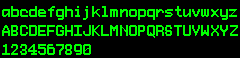
|
|
| 13 pt |
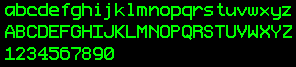
|
|
|
DejaVu Sans Mono True Type |
9pt |
|
| 11pt |
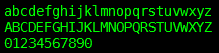
|
|
| 13pt |
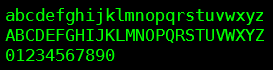
|
|
Andale Mono True Type |
9 pt |
|
| 11 pt |
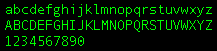
|
|
| 13 pt |
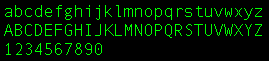
|
Let us know if you find other fonts you think work well with TN3270 Plus.
3278 terminal sessions support a limited selection of colors, just like real 3278 terminals. To get additional colors requires a 3279 terminal session. If you specified 3278 as your terminal type, change it to 3279 and you will get the additional colors that a 3279 terminal supports. (Host, Connect..., Advanced button, Setup Items = Terminal, Terminal Type = 3270).
Setup, Printer..., Black and White Print
Screen check box
3287 printer support handles zSeries (mainframe) printer sessions. 5250 printer support handles iSeries (AS/400) printer sessions. Printer support is an optional, additional cost feature of TN3270 Plus and includes 3287 printer support, 5250 printer support and LPD.
To start a printer session:
SSL (Secure Socket Layer) support is an optional, additional cost feature. You must order TN3270 Plus with the SSL feature to get SSL support.
By default, TN3270 Plus allows 99 sessions. You can reduce
the number of sessions by adding the following DWORD
registry entry:
HKEY_CURRENT_USER\Software\SDI\TN3270
Plus\Configuration\MaximumSessions
and setting it to the maximum number of sessions you wish to allow. Numbers from 1 to 9 (99 in 2.4 and above) are valid.
By default, TN3270 Plus allows an unlimited number of
instances to be started. You can limit the number of
instances by adding the the following DWORD registry
entry:
HKEY_CURRENT_USER\Software\SDI\TN3270
Plus\Configuration\MaxInstances
and setting it to the maximum number of instances you wish to allow. When the maximum number of instances is reached, an attempt to start another instance results in the last started instance being brought to the foreground. If the value is set to zero, TN3270 Plus will not start. If the value is set to -1, any number of instances are allowed.
Copyright © 1997 -
; SDI USA, Inc.