Normally when files are transferred the Copy Files dialog box is displayed giving the current status of the file transfer and estimated time remaining. No other work can be done in SDI FTP until the file transfer completes.
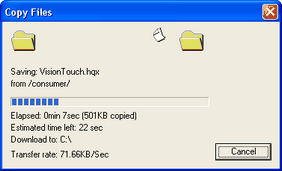
If the option to transfer in quiet, queued mode is selected on the appropriate Upload or Download Properties page, the progress dialog is not shown. Instead, the files are queued for transfer in the background, allowing the user to continue working with other sessions. The cursor in the session switches to the pointer + hourglass cursor indicating that a queue mode transfer is active. To view the current status of queued transfers, select Queues from the View menu.
You may want to use Quit Queue Mode if you have large file transfers to do from different FTP sites. For example, assume you wanted to download a large fix from Microsoft and a large software file from Download.com. Also assume that you are using a dial-up connection. If you start the Microsoft file transfer in Quiet Queued Mode you can switch to you Download.com session and start another file transfer. If you are not in Quiet Queued Mode you will have to wait until the download from Microsoft completed before you could start the download from Download.com.


