To get started with TN3270 Plus, you need to create a session and connect to a host computer. Once you are connected to the host computer, TN3270 Plus looks and acts like a local terminal cabled to the host computer.
Step-by-Step
| 1. | If the Connect to Host dialog box is already displayed skip to step 2, otherwise open the Host menu and select the Connect... command or click the Connect button |
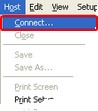 |
| 2. | Fill in the Connect to Host dialog box. Here a few hints to get you started. |
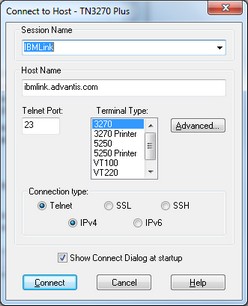
| Session Name | Enter a descriptive name for your session. This session will contain all the settings you need to connect to a specific host. If want to connect to more that one host computer, you will create multiple sessions. The session name is used to select a tailored session for future connections. Here are some examples: (IBM, Mainframe Site 1, AS/400, UNIX, LINUX ). |
| Host Name | Enter the domain name or IP address of the computer you want to connect to. If you do not know the domain name or IP address, you will have to contact the network administrator at the host computer site. SDI cannot provide you with that information. |
| Telnet Port | Enter the telnet connection port number. This is usually 23. |
| Terminal Type | Select a terminal or printer type for your connection. You must select the correct type or your connection will not work correctly or may not work at all. |
| 3270 | Used for connections to an IBM zSeries or S/390 mainframe computers. |
| 5250 | Used for connections to an IBM iSeries or AS/400 midrange computers. |
| VT100 | Used for connections to UNIX systems. |
| VT220 | Used for connections to UNIX systems. VT220 is VT100 plus some additional functionality. |
| ANSI | Used for connections to UNIX systems. |
The 3270 Printer and 5250 Printer items are for printer sessions, see Connecting a TN3287 Printer session and Connecting a 5250 Printer Session for more information on printer sessions.
| Connection Type | Select the connection type. |
| Telnet | No encryption. |
| TLSv1 | TLS (Transport Layer Security) version 1.0 encryption. |
| SSH | SSH (Secure Shell) encryption. |
| IPv4 | IPv4 connections. |
| IPv6 | IPv6 connections. |
| 3. | This is all you need for connecting to most telnet servers. However, if you are connecting to an IBM zSeries (mainframe) or iSeries (midrange) computer (3270 or 5250 terminal type) and were given an LU name or Device name you need to add that to your session settings. (If you were not given an LU name or Device name you can skip this step.) |
| A. | Click the Advanced... button to display the Session Setup dialog box. |
| B. | In the Session Setup dialog box, select Terminal in the Setup Items list. |
| C. | Fill in the Resource Name or Device Name edit box and click the OK button. |
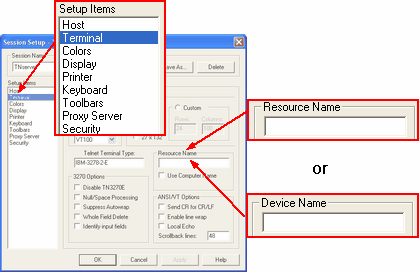
| 4. | Click the Connect button to save your session and make the connection. |
| 5. | The following links contain to the solutions for common connection problems. |
Host www.xxx.yyy.zzz Is Unreachable
Host www.xxx.yyy.zzz Is Unreachable: Socket error 0: WSAEUNDEFINED
Host www.xxx.yyy.zzz Is Unreachable: Socket error 10022: WSAEINVAL
Socket Error 10060: WSAETIMEDOUT
Socket Error 10061: WSAECONNREFUSED
Disconnected by host www.xxx.yyy.zzz
TN3270 Plus is continually being improved. To learn more about the latest enhancements, please review our Version History web page.


